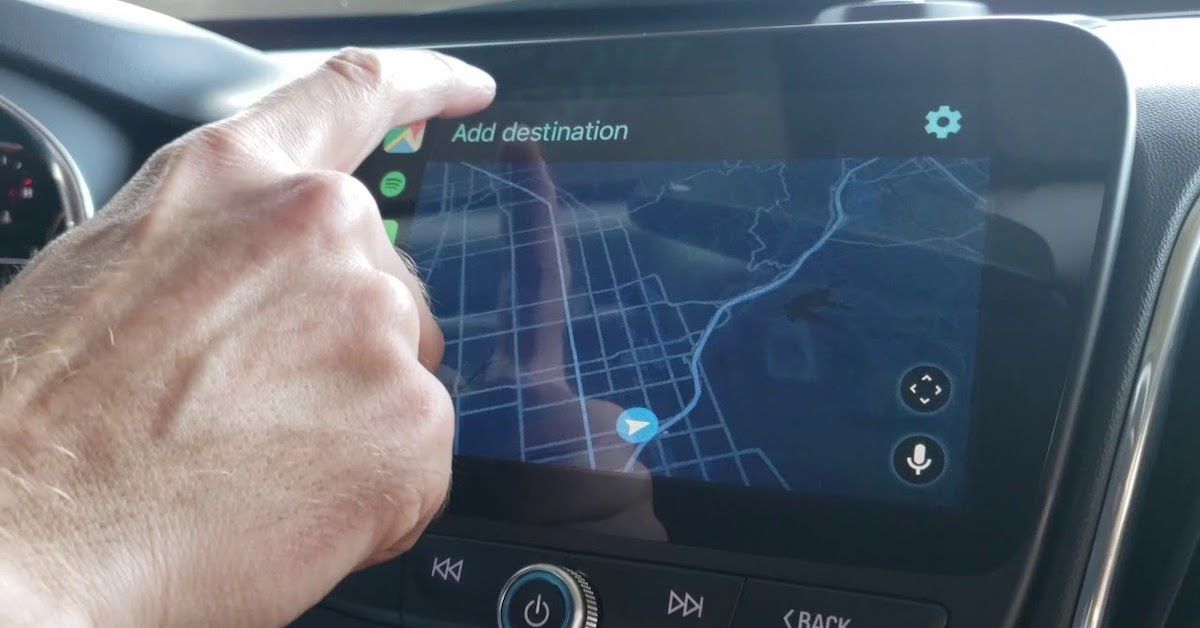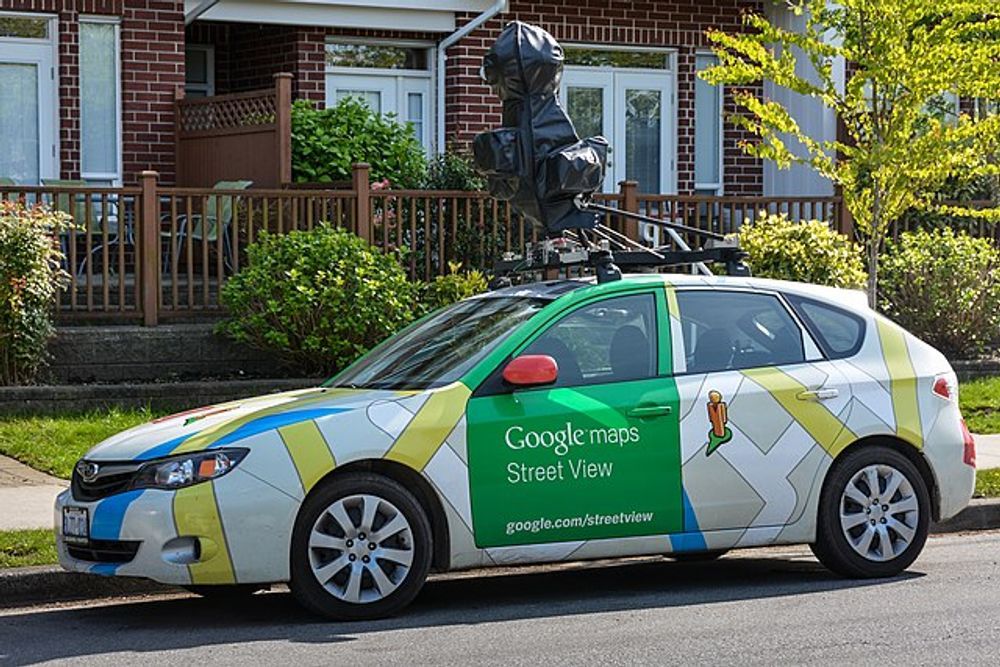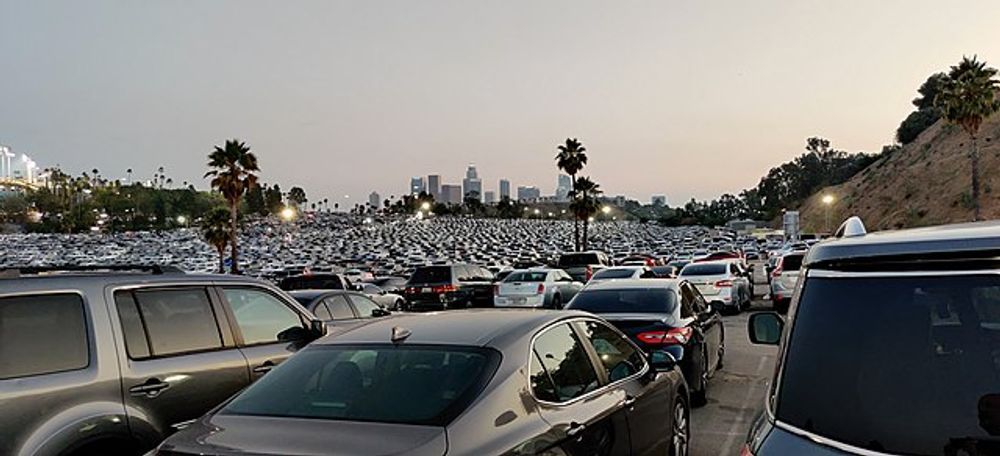Gone are the days of printing directions and having your passenger be your navigator. As fun as those days were, the process has since been streamlined thanks to the many applications that you can integrate with your phone or vehicle's' navigation system to find the easiest or fastest way to your destination. Of these applications, the most commonly used by far is one made by Google.
Google Maps has come very close to making getting lost a thing of the past. With an easy-to-use and intuitive interface, the app even comes conveniently pre-installed on many newer phones now, saving you the hassle of even having to find and download it.
The Google Maps application is upping the ante on the navigation game by providing users with a ton of features and updates regularly. One of the most often used features of the app is the “fastest route” option, which is generally defaulted to when searching for directions and while driving, but is this feature actually useful, and does it get you there in the best and quickest way?
Let’s take a closer look at how to find your fastest way home using Google Maps!
The “Fastest Route” Feature
It is easy to believe that Google is one of the leaders in navigation apps, as they pride themselves on being on the forefront of technology and have worked with companies such as Volvo in design, have had some of the most recognizable cars developed for personal use, have their own vehicles, and have long been known for mapping using their Google "Streetview" cars.
One of the most interesting facts about the “fastest route” feature in Google's Maps application is that it is impossible to completely dismiss from use. The feature is integrated into the app and is the default setting for choosing a route. When you initially request directions from Google Maps, it will respond with a map showing what it determines is the quickest way for you to arrive at your destination.
Although you can see other predetermined routes on the app and can select an alternative route to initialize your trip, you cannot prevent Google from continuing to “suggest” the original route that it determined was best. This can be frustrating to some users, as they may have intentionally chosen another path, but Google will automatically update in close to real time while they are driving. The message given to users indicates that Google has found a quicker route and is redirecting the driver to that. In order to dismiss the message and stay on your preferred route, you must click the “no” button, which many people strongly oppose as dangerous to do while driving.
However, the “fastest route” option is not all bad. Since Google analyzes nearly real time traffic patterns and flow, including accidents and construction areas, sometimes it can alert drivers to a large slowdown ahead long enough beforehand to allow them to take a detour around the issue. This is very useful for those trying to reach their destination safely while in a hurry. By avoiding the slowdowns caused by stalled vehicles, accidents, construction zones, and other hindrances, not only will the driver arrive earlier to their actual destination, but the risk to other drivers will be reduced. There will be one fewer vehicle in the traffic jam in that area, and it may cause the congestion to ease sooner.
Additionally, while the “fastest route” option cannot be turned off in the app, there are other options for staying on your preferred path if you are set on doing so. You can adjust the route to avoid things like ferries, tolls, and even highways. This can allow for more rural driving if that was your preference.
Another option in the app allows for users to set multiple destinations on the way to their final point. By adding a destination that is only on your preferred route, you can often circumvent Google’s impromptu advice for altering your route. Although these methods are not failsafe, they might help, depending on your preferred route.
Other Features In Google Maps
In addition to allowing users to customize their traveling preferences to avoid ferries, tolls, and/or highways and allowing for multiple stopping points to be added to the directions, Google Maps has several other useful features that can make your trips easier as well as faster. If, somehow, you do manage to get lost, you can see which direction you are facing or traveling by opening the app. A blue beacon of light shows the direction you’re facing, while a compass in the lower right corner shows which way North is, allowing you to reorientate yourself as needed.
Another great feature that is integrated into the application is the road hazard alert. This includes a verbal warning when certain hazards are approaching, such as stalled cars on the road, debris in the road, and even speed traps ahead. Although we do not condone speeding, the speed trap warning might give you time to double-check and ensure you are obeying all traffic laws when approaching a police officer. These warnings are largely based on reports from other users.
Finally, once you reach your destination, you can continue to utilize Google Maps to help you to remember where you parked. With the “save parking” feature in the app, a blue location dot indicating “you parked here” is added to your Map so that you can easily find your car in large parking lots. To activate this feature, simply touch your blue location dot when you are parking and click the “save my parking” text that appears at the top.
Overall, the Google Maps application is a very handy tool in not only giving directions, but also alerting drivers of potential obstacles in the road, speed traps, and more. It can help to remind you where you parked as well as suggest quicker routes to avoid slowdowns. Although the “fastest route” feature might need an update to allow users to set their own preferences, and the app is far from perfect, there is no debating that it will work in your favor to get you to your destination quickly.